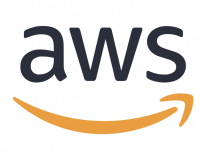1.1 About SendQuick Pte Ltd
SendQuick™ develops and offers enterprise mobile messaging solutions to facilitate and improve business workflow and communication, and is widely used in areas such as IT alerts & notifications, secure remote access via 2-Factor Authentication, emergency & broadcast messaging, business process automation and system availability monitoring.
In addition to functionality, SendQuick’s messaging solutions have also been developed with other key features in mind. These include security and confidentiality of company information, and ease in mitigating disruption during unplanned system downtime such as that arising from cyberattacks.
1.2 About SendQuick Cloud
SendQuick Cloud is a cloud based Software-as-a-Service (Saas) application to monitor and notify for cloud based incidents with omni-channel messaging capability. It has ability to monitor using ICMP Ping, Port check and URL check. It has policy based notifications using Email and Webhook, supporting any applications as well as Cloud Providers like AWS, Azure, Alibaba Cloud, Google Cloud and Oracle. Given the above integration methods, SendQuick Cloud is able to work with any applications to send notifications. Supporting notification channels include SMS, Telegram, Slack, Facebook Messenger and others. Lastly, there is Roster for messaging based on duties and time frame for each recipients, reducing alert fatigue.
1.3 Purpose of Document
This document is a guide on how to integrate SendQuick Cloud with AWS Cloudwatch and Simple Notification Service (SNS) to send message notifications and alerts. In this guide, we will be using SendQuick Cloud for the integration.
AWS Cloudwatch and SNS is available at the AWS Console. You will need to login to AWS Console and select Services and is presented with all the AWS options. Select Cloudwatch and SNS to configure. You will need to configure the SNS first as these are the notification services that you can select for Cloudwatch monitoring. We will explain on the SNS and Cloudwatch configuration in the following sections.
There are two ways to send alert messages from AWS to SendQuick Cloud. You can use any of the following methods
- Email method (SMTP)
- Webhook method
SendQuick Cloud (SendQuick) is designed to complement the systems, virtual instances, devOps and other applications on the cloud for sending message notifications when an event happen. This will your services uptime for your cloud services.
2.1 Email Filters in SendQuick Cloud
SendQuick can receive any emails (SMTP) from any applications, apply the configured filters (policies) and if the condition matches, messages will be sent to the recipients. When starting to configure, create an account in SendQuick and go to Email Filter (left Menu) and Create New Mail Filter Rule. You will be presented with the interface as shown below.
You will notice the Email Address TO as the first Policy item. The email address is pre-assigned by SendQuick and will follow the name of your account name. This email address cannot be changed and will be used to configure in AWS SNS as explained in section 3.1.
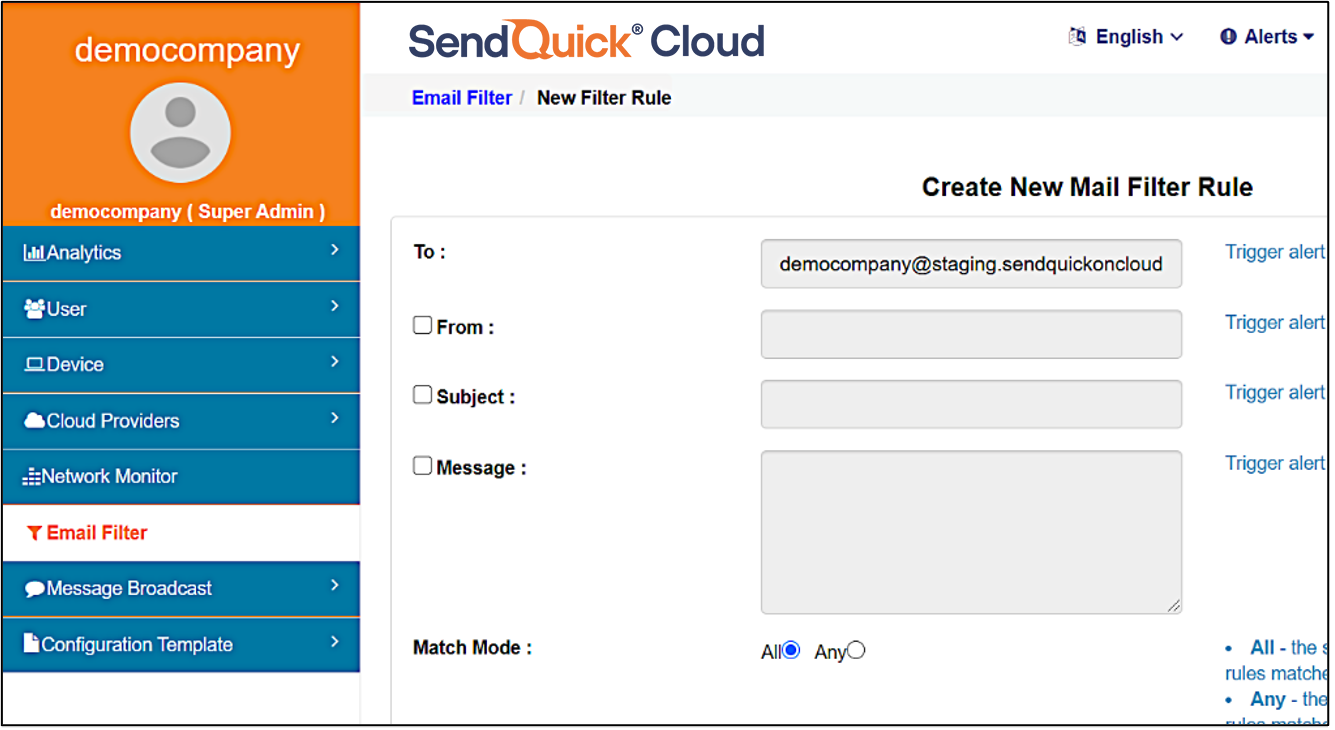
Email Address TO, sending to SendQuick Cloud
2.2 Cloud Provider in SendQuick Cloud using Webhook
The second method to integrate between AWS SNS and SendQuick is using Webhook method. This is via an Application Programming Interface (API) where the event information is sent to SendQuick and SendQuick will process and check against the pre-configured policies (conditions). If the conditions are met, it will trigger an alert to the assigned users.
In summary, the flow is as below:

The webhook to send to SendQuick is found on the Service Configuration for Cloud Provider in SendQuick. This is depicted in interface below.
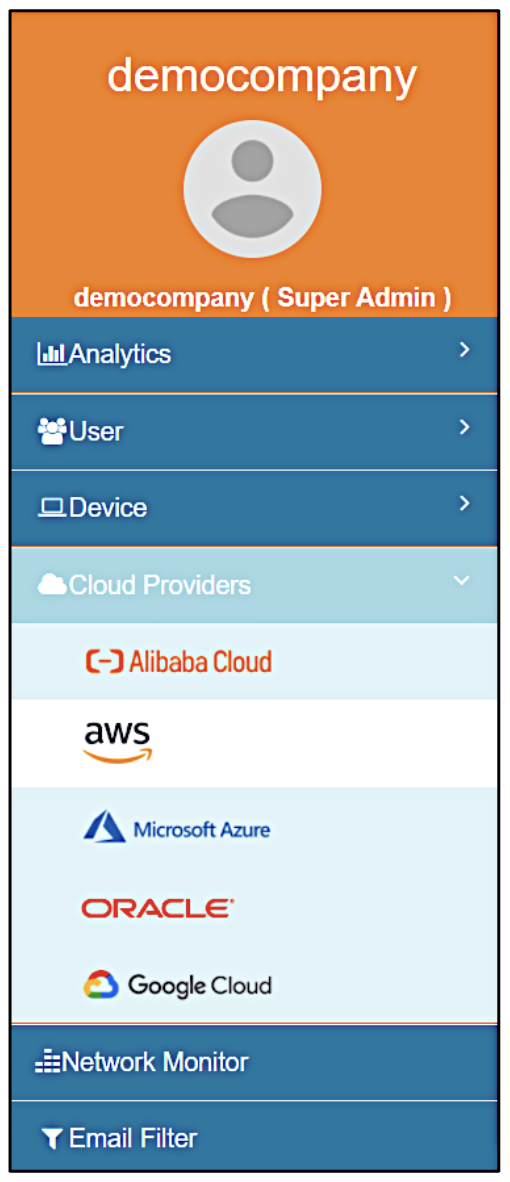
Chose the Cloud Provider as shown on the left Menu in the diagram above.
Copy the Integration URL as shown on the top of the Integration page. This is the URL to be configured in AWS SNS as shown in section 4.0.
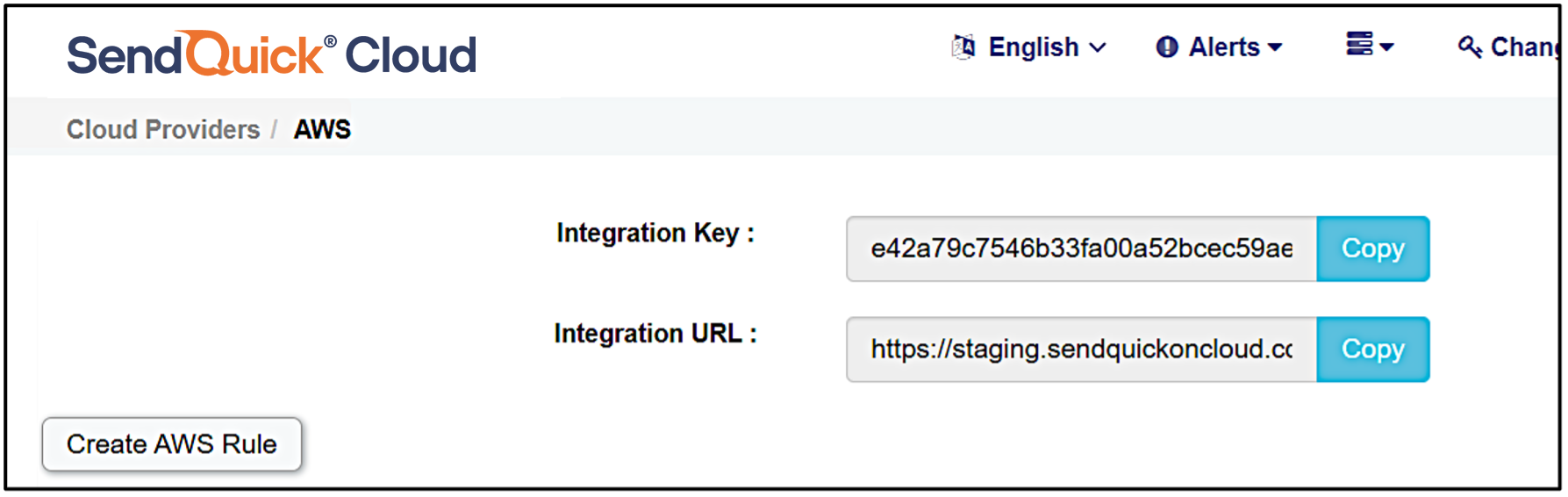
When any event happens or there is a need to send a notification alert, AWS Cloudwatch can trigger an email to SendQuick Cloud (SendQuick). SendQuick will then convert the email message to alerts and send to mobile phone based on the policy (filter) rules assigned. The email messages are sent from AWS Cloudwatch via SNS Subscription to SendQuick for processing based on the rules configured in Cloudwatch.
In AWS, it is required to configure the notification method using SNS first, creating new Subscriptions and Topics in SNS. Once this is created, the Topic can be used in the Cloudwatch > Notifications configuration that we will explain later.
3.1 Configure Email Delivery on AWS SNS
On the dashboard of AWS SNS, choose Topics and Create Topic. This is shown in the Figure below.
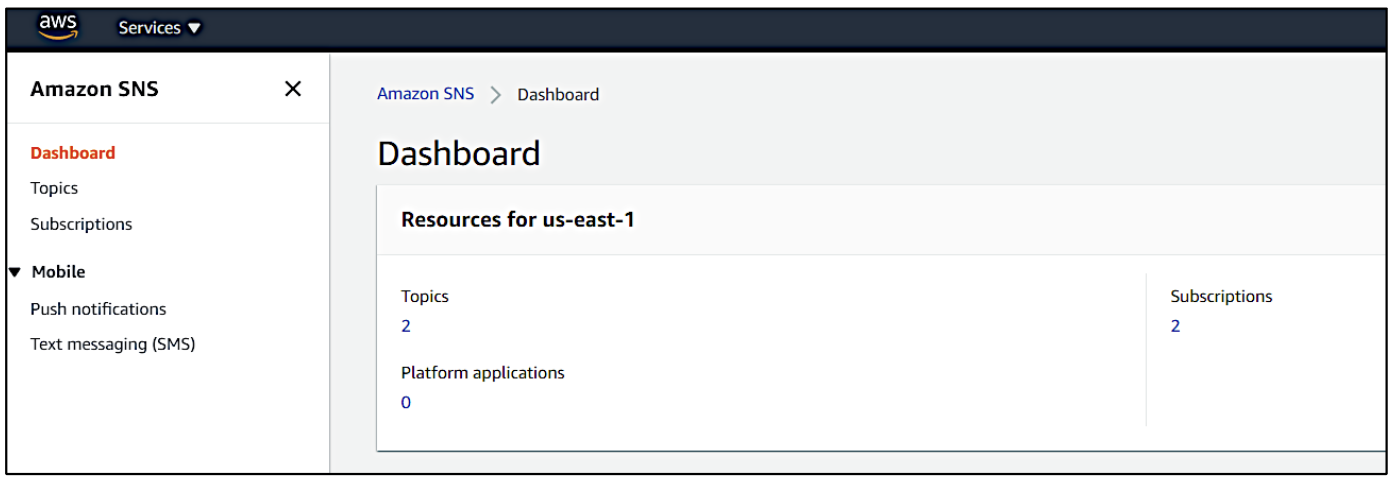
AWS SNS Dashboard
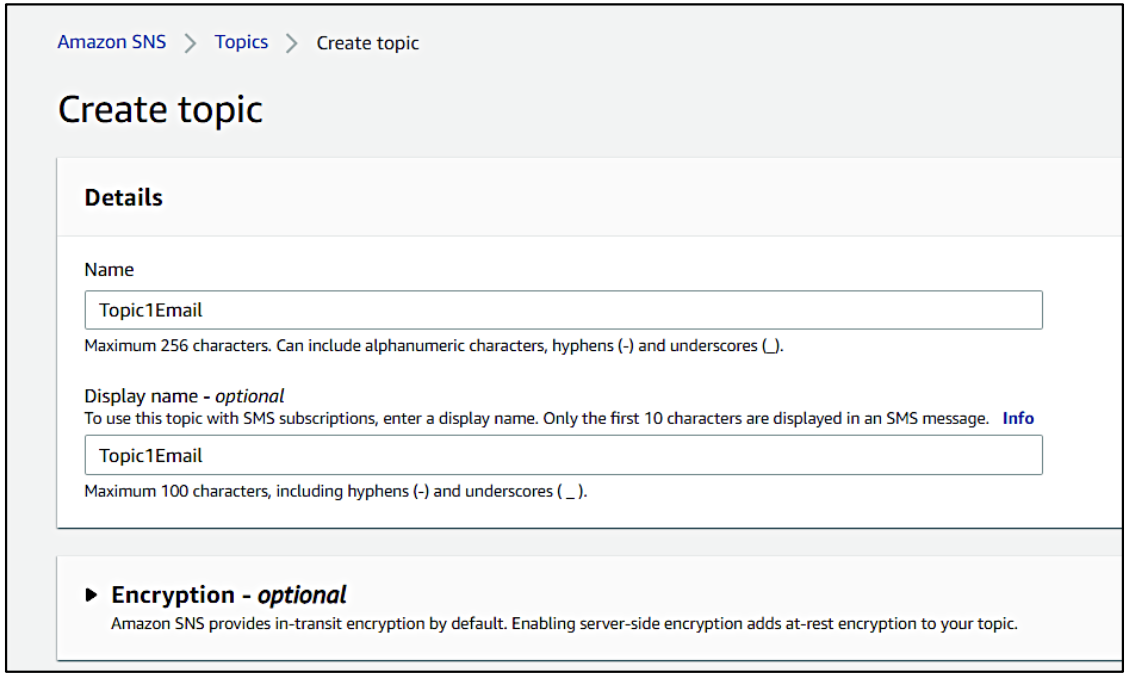
Create Topic
Insert a Topic Name and Display Name and then Create Topic. The new topic will be created as shown below.
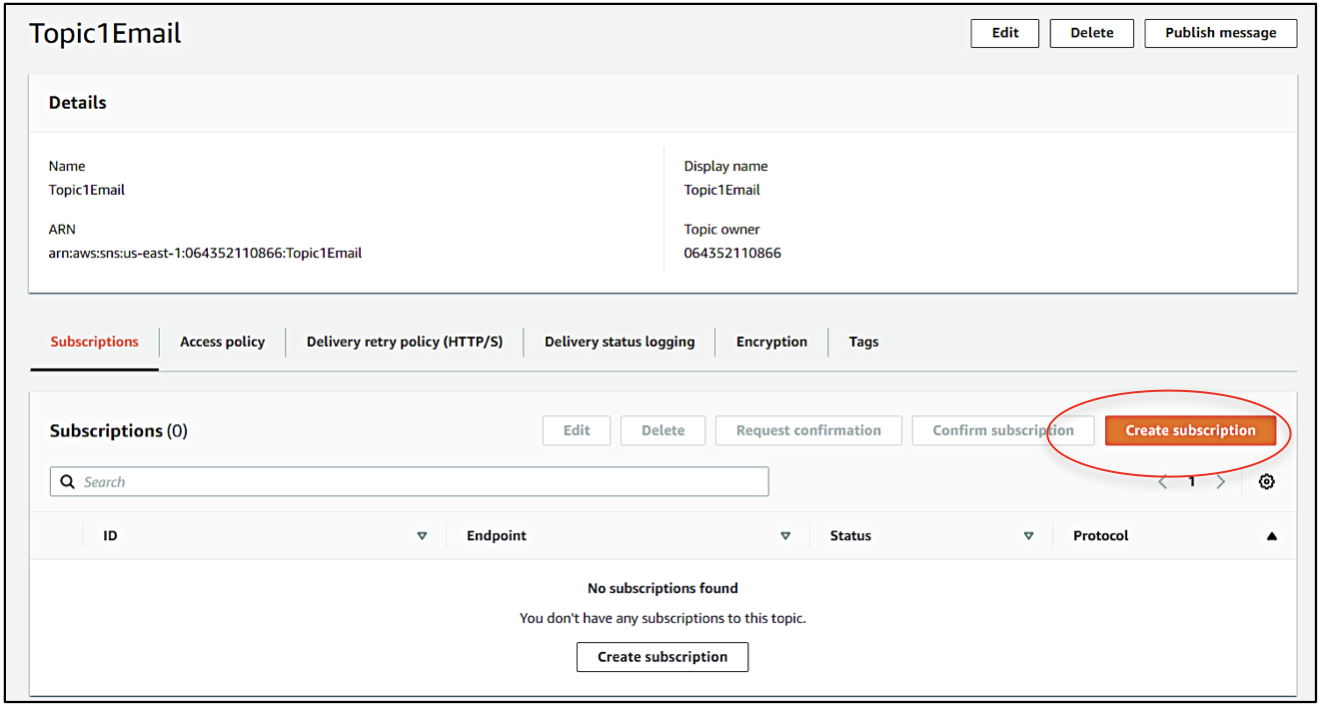
Then select the Topic and then Create Subscription. The Topic ARN is automatically assigned and you will need to choose a Protocol for this subscription. There is a dropdown list to choose. We will document two methods in this document: Email and HTTPS. First, choose Email as shown below.
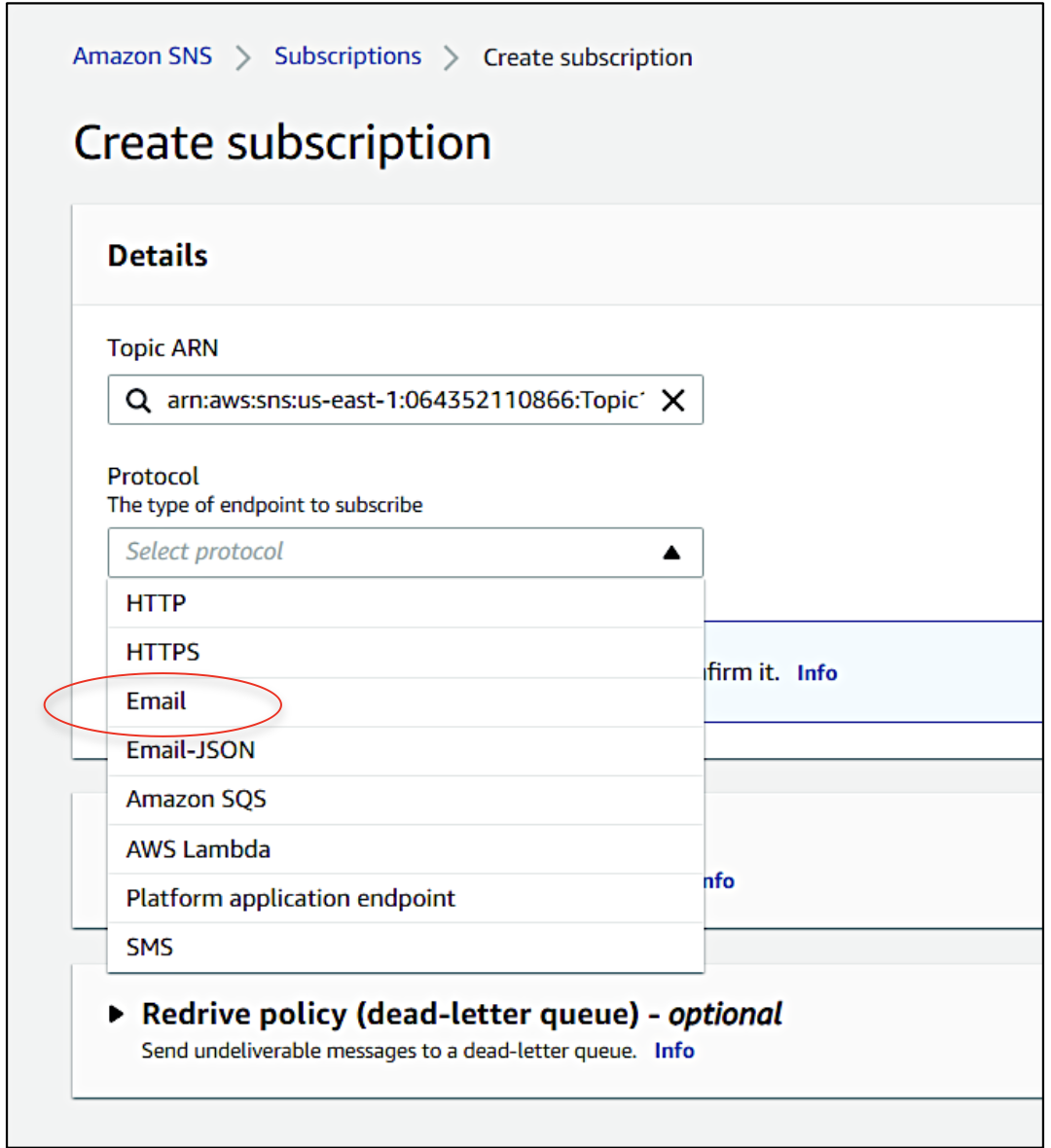
Then, Enter the End Point, which is the email address (destination email address in SendQuick) which was shown in section 2.1 above. Once you have entered the email address, select Create Subscription. The subscription is created and requires confirmation.
Under Menu > Subscriptions, select the desired subscription (radio button) and select Request Confirmation. A confirmation email will be sent to the configured email.
The next two Figures illustrates the steps required.
SendQuick Cloud has an Inbox to receive the confirmation email from AWS. This allow for easy email confirmation. Login to SendQuick Cloud account, go to Email Filter and look for Inbox, as shown in the Figures below.
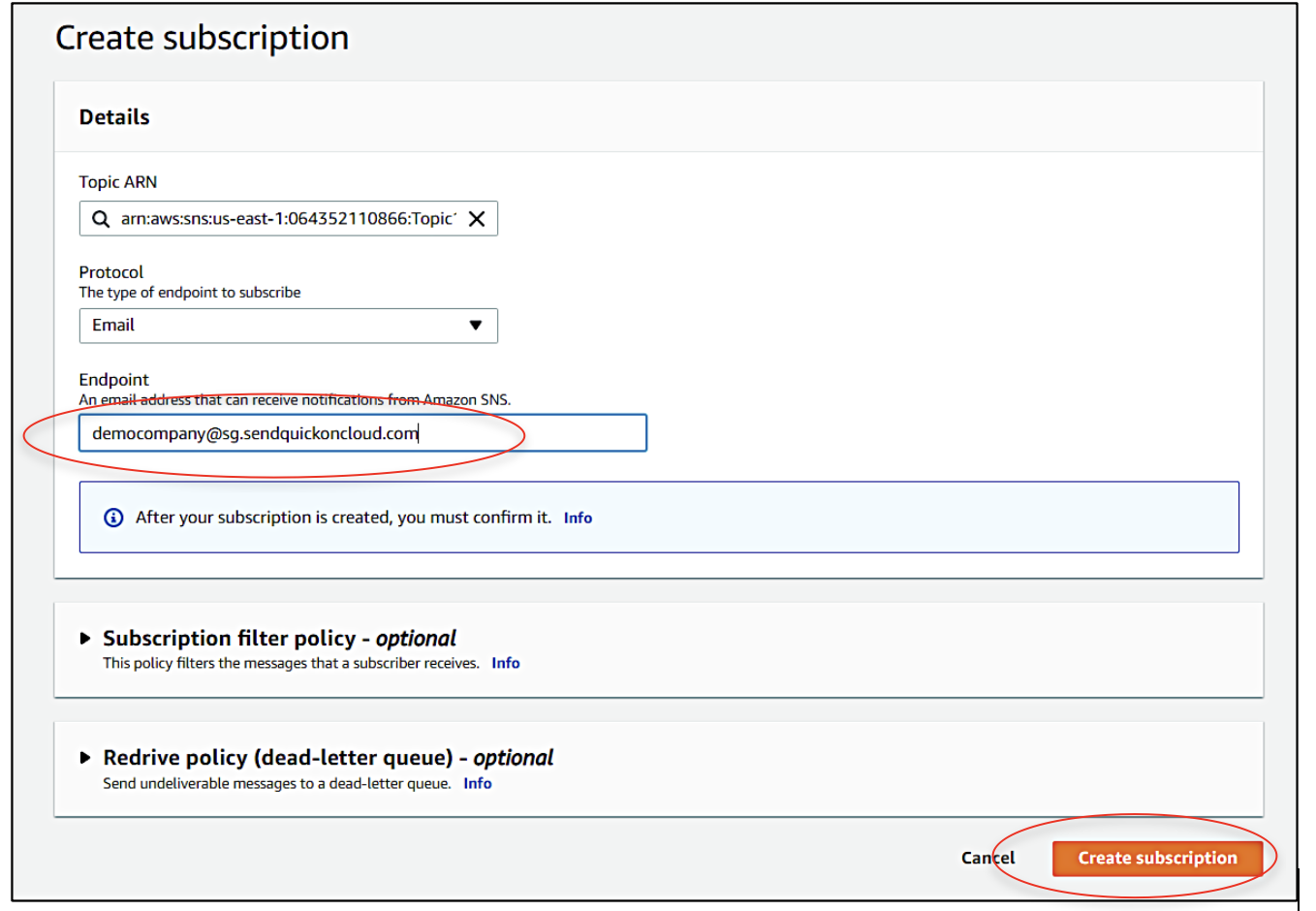
Enter End Point and Create Subscription
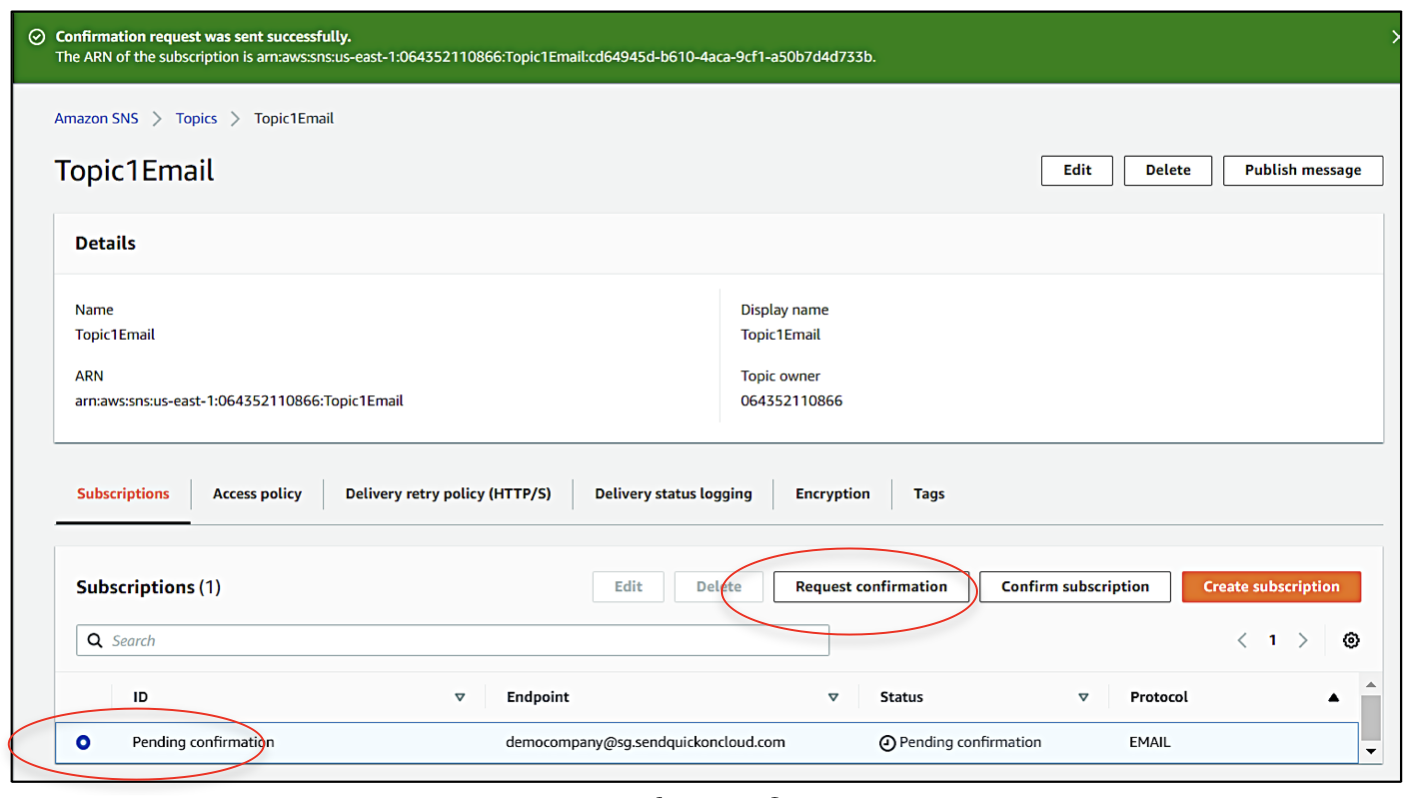
Request for Confirmation
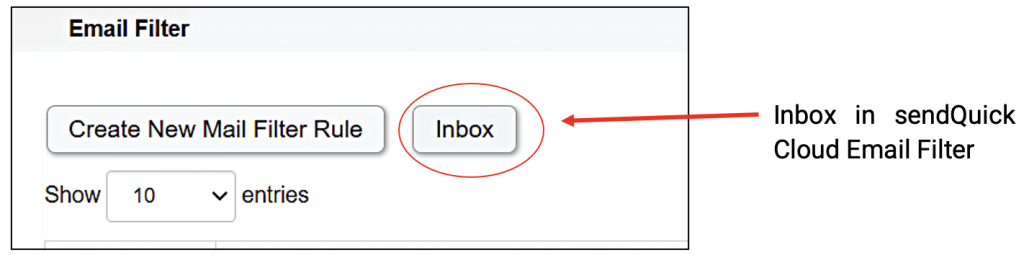
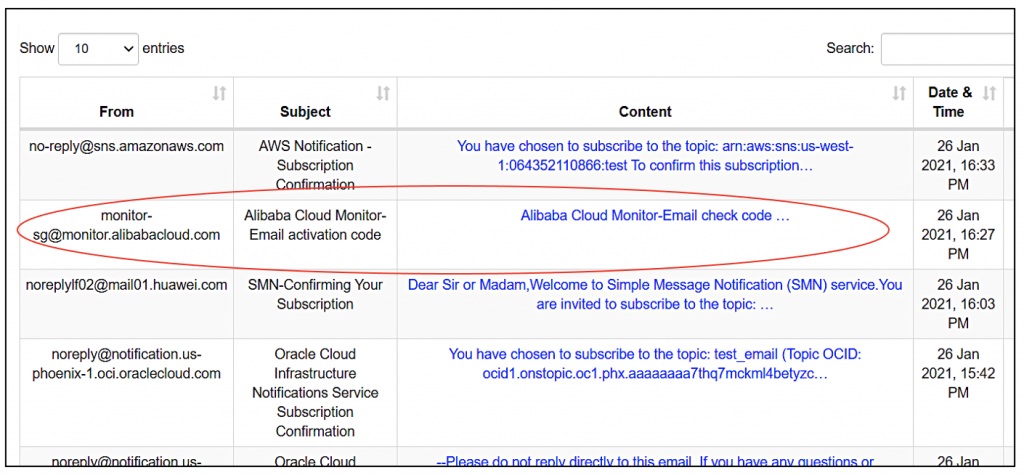
Select the AWS email as shown above and you will be able to view the email details below. Click on the Confirm Subscription and the confirmation page will show as seen below.
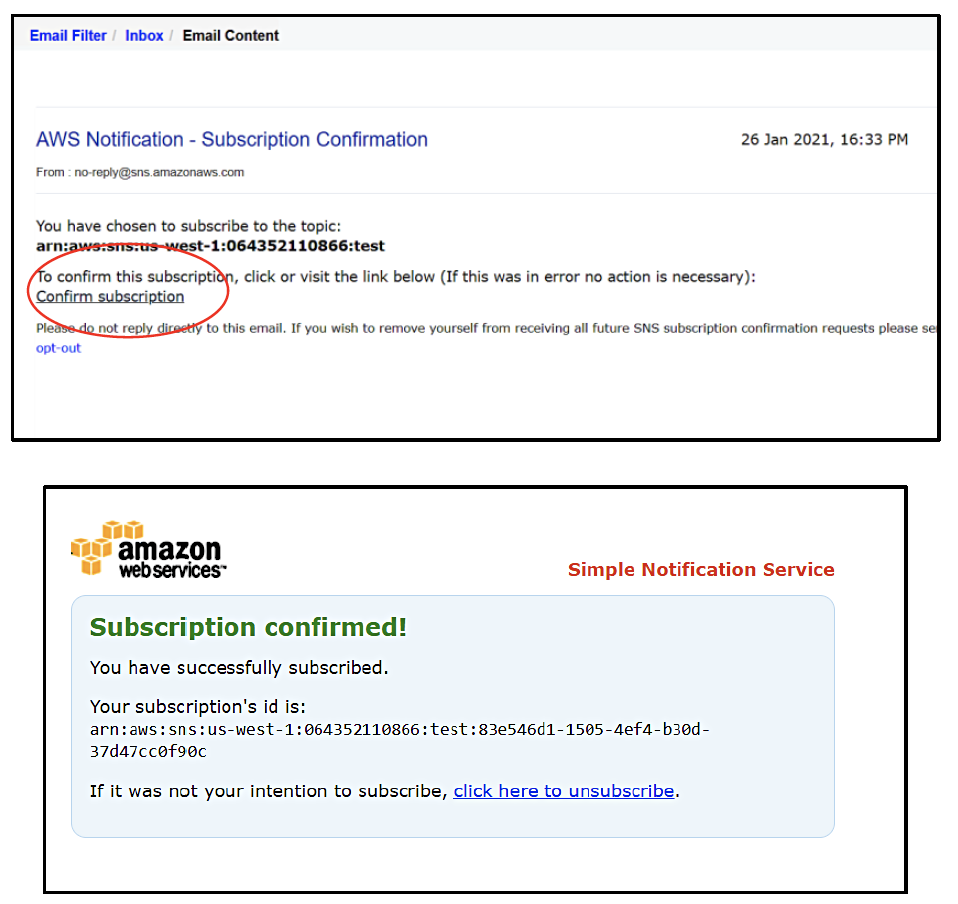
Once the confirmation is completed, the SNS subscription is ready to use.
3.2 Configure Webhook on AWS SNS
Another method to send notifications from SNS is using the Webhook method. The steps to configure in SNS is the same as described in Section 3.1. When choosing the protocol, select HTTP or HTTPS as below. You should choose HTTPS.
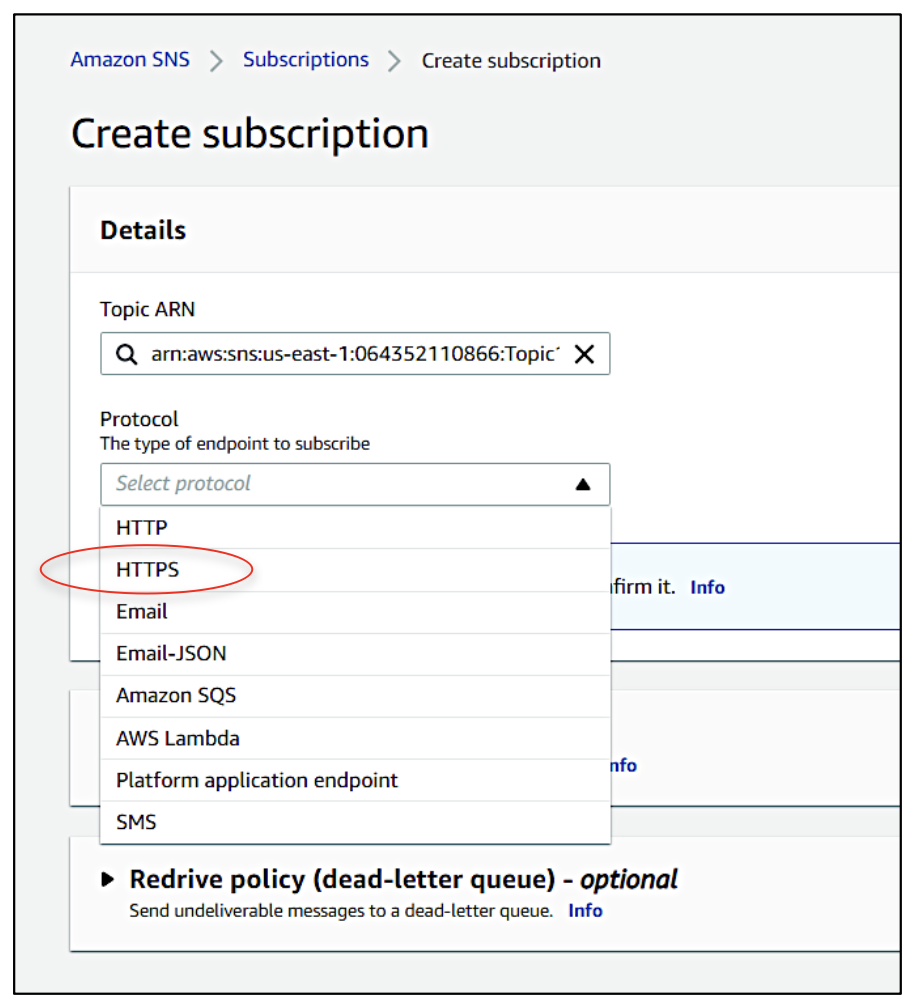
After selecting the protocol, enter the URL from SendQuick (as shown below) and Create Subscription. The URL is the same URL from Section 2.2, Integration URL.
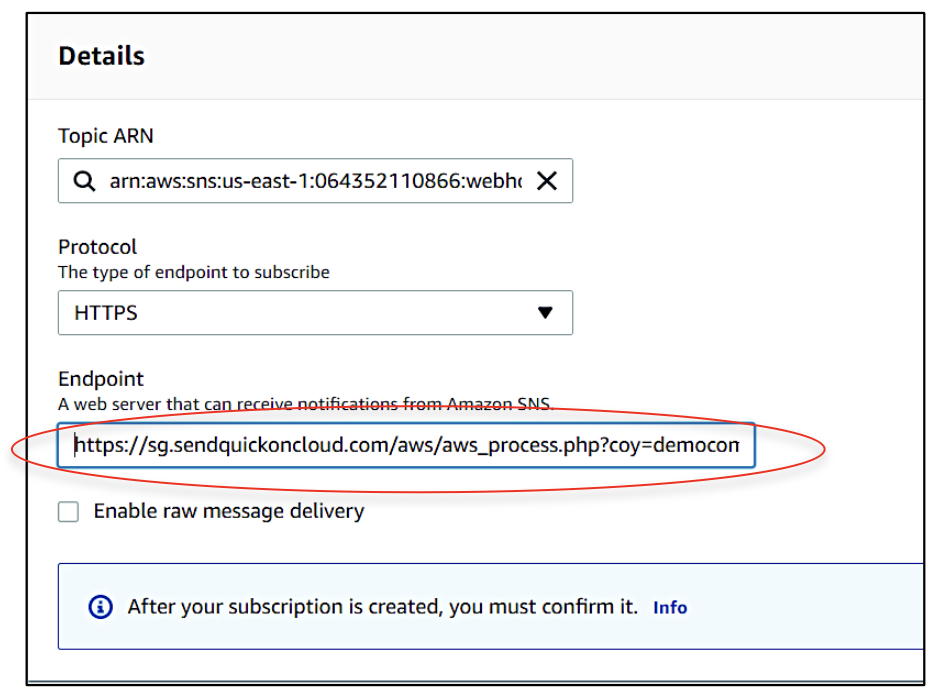
Once the information is Saved, a confirmation request is sent from AWS to SendQuick to confirm the URL Webhook. Go to Subscription and you will see the webhook is confirmed.
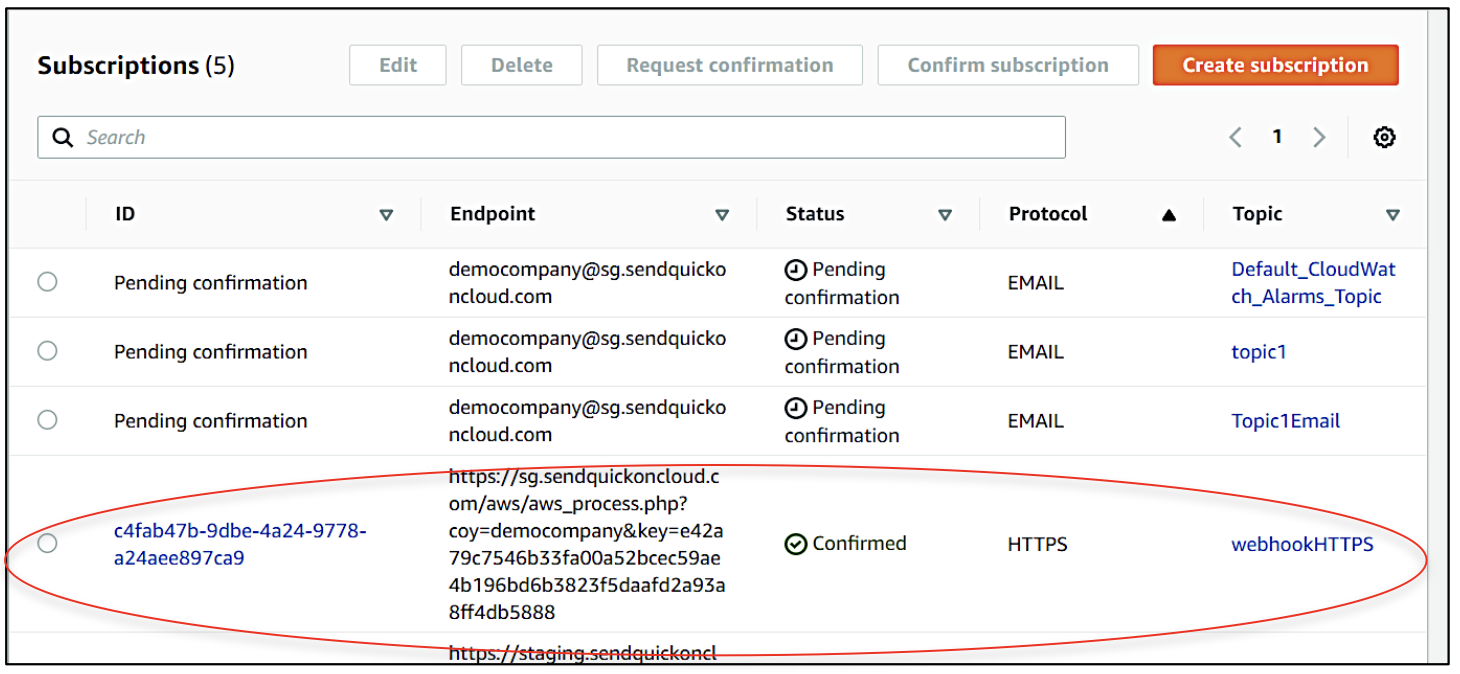
Once this step is completed, the Subscriptions and Topics are available in Cloudwatch for configuration.
When any event happens or there is a need to send a notification alert, AWS Cloudwatch can trigger the message to sendQuick and will send as messages to the recipients. The first method is using the Email (SMTP) method.
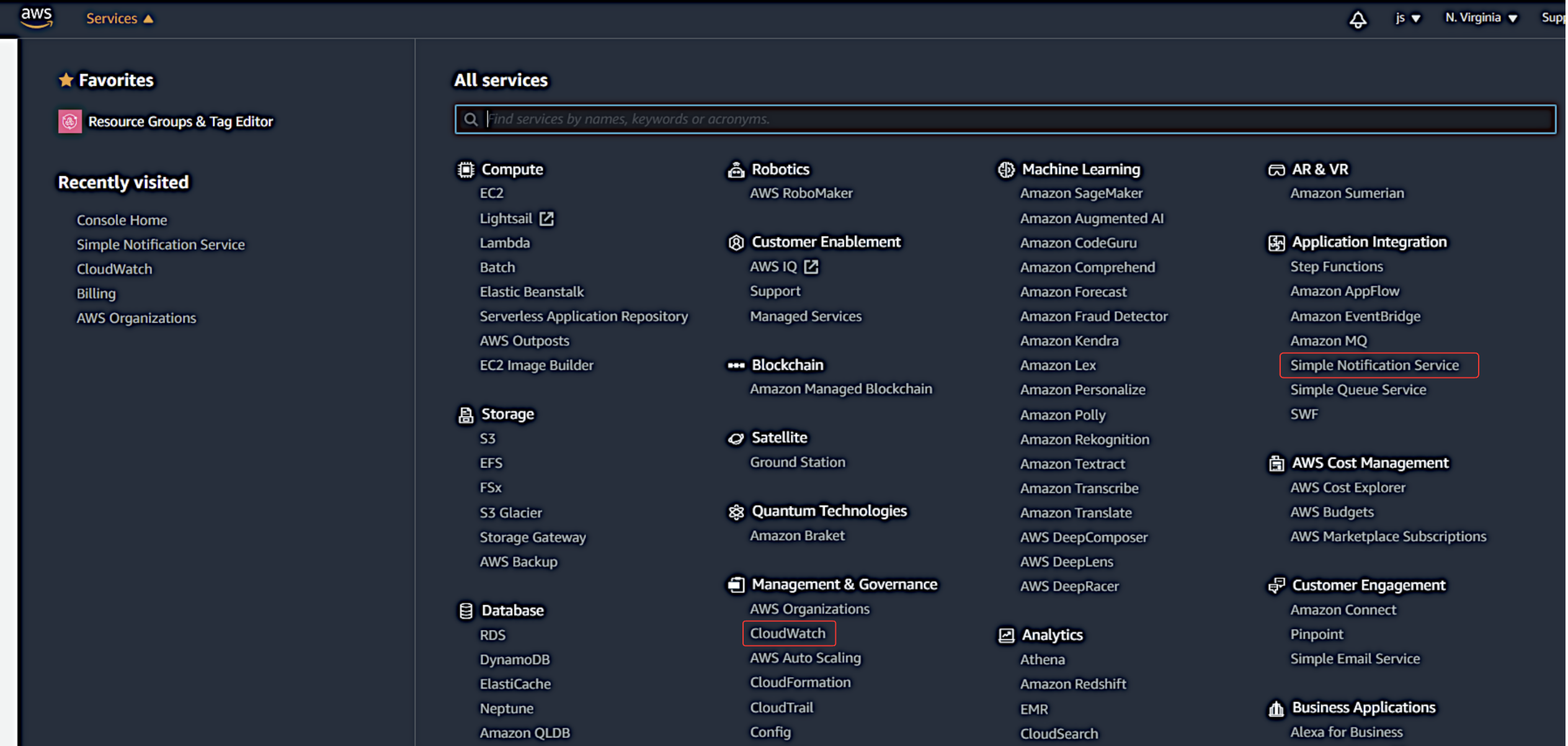
There are two parts to configure.
Management and Governance > Cloudwatch; and Application Integration > Simple Notification Service.
Section 3 has explained the Simple Notification Service (SNS) and how to configure Email and HTTPS protocol in SNS. This section will explain on Cloudwatch configuration.
Once you are in Cloudwatch, select Alarms > Create Alarm > Select Metric > Select a service to configure the Metric and click on Select Metric. The steps are shown in the Figures below.
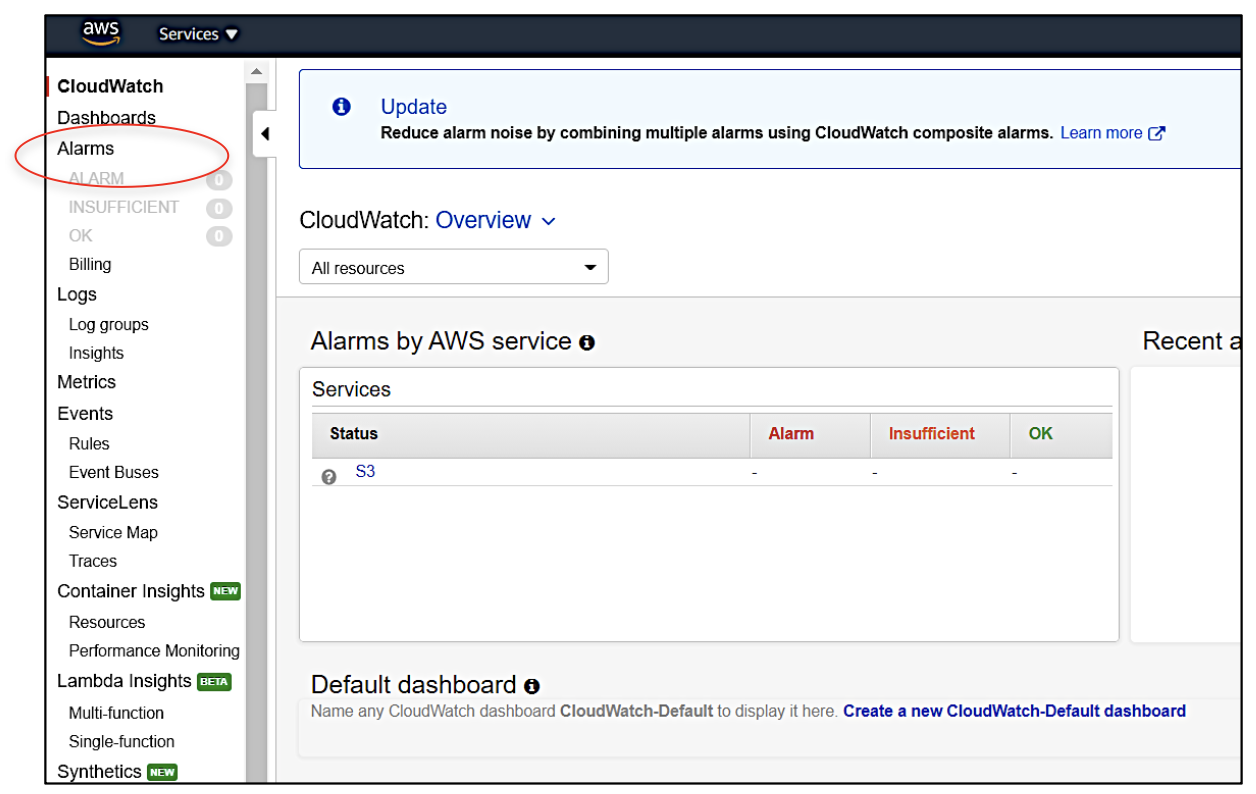
Select Alarm in Cloudwatch

Create Alarm
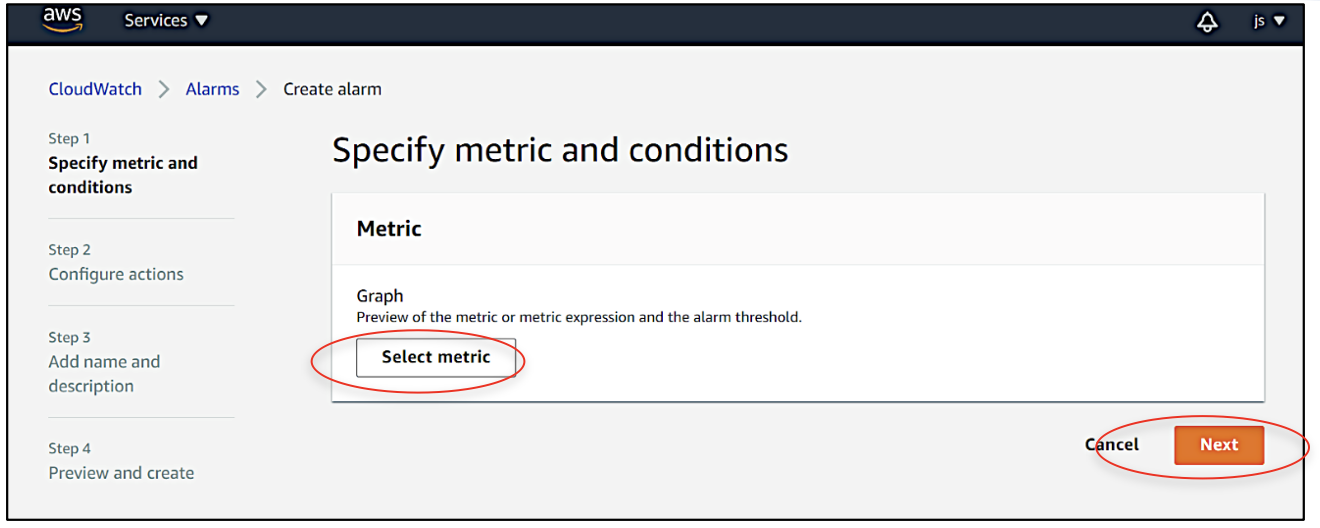
Select Metric
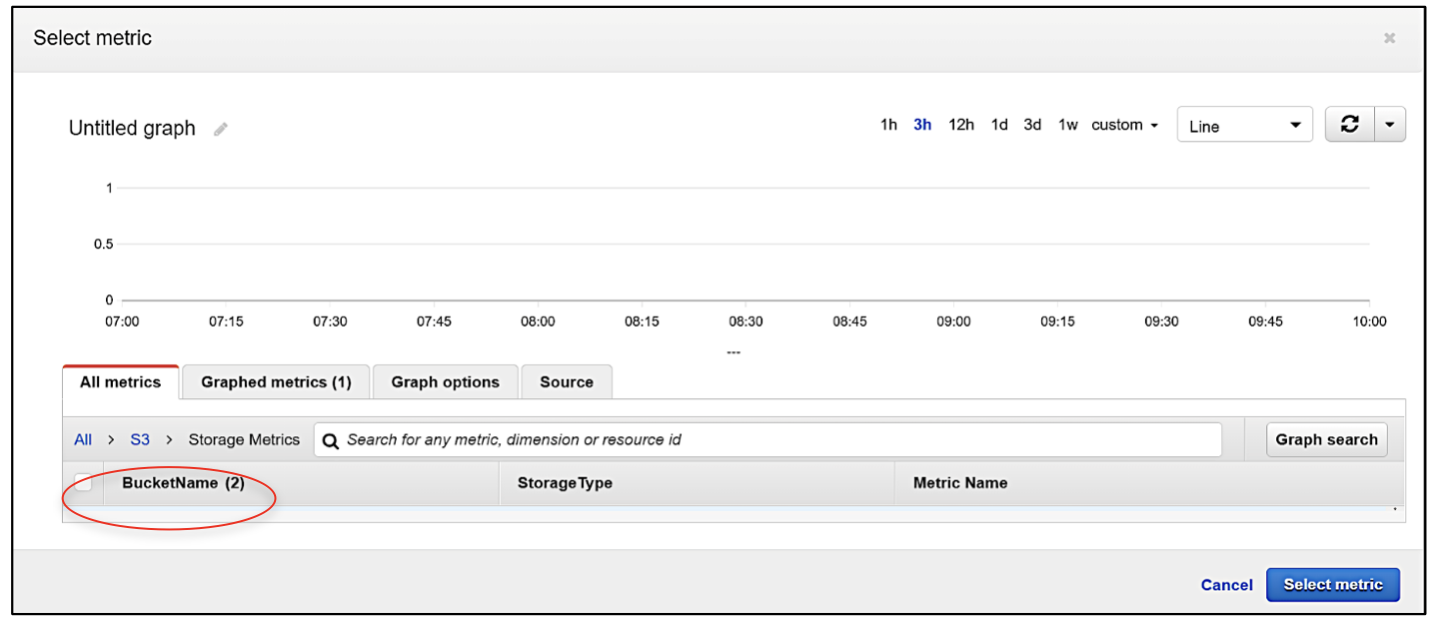
Choose the Metric types and Service to Monitor
Then, configure the Notifications. In this step, you can choose between Select a SNS Topic from Existing Topic, Create a New Topic or use ARN.
Since we had explained (in Section 3) how to configure SNS, you can select an existing Subscription/Topic from SNS. You can choose Existing Topic. The existing topic can be configured as Email (SMTP) or HTTPS or other types of protocol. In sendQuick, we use either Email or HTTPS.
You can create a new topic if you do not wish to us existing topic. The new topic will be using Email (SMTP). You will need to insert the recipient email address in the space provided. The new topic will be automatically added to the SNS topic and a confirmation step is still required. These are shown in the two Figures below.
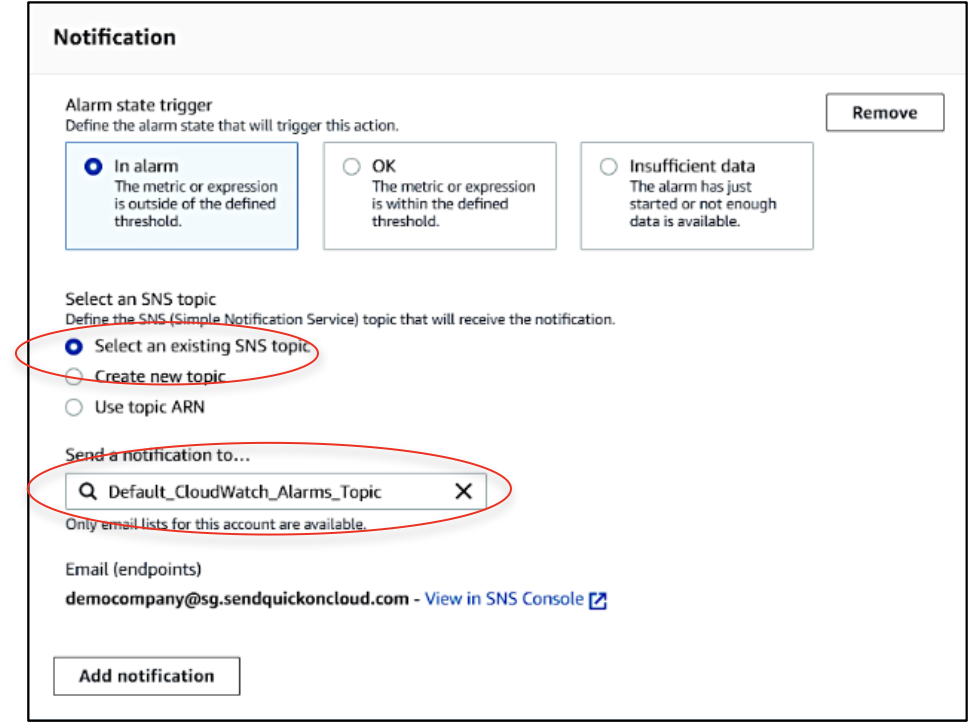
Using Existing Topic
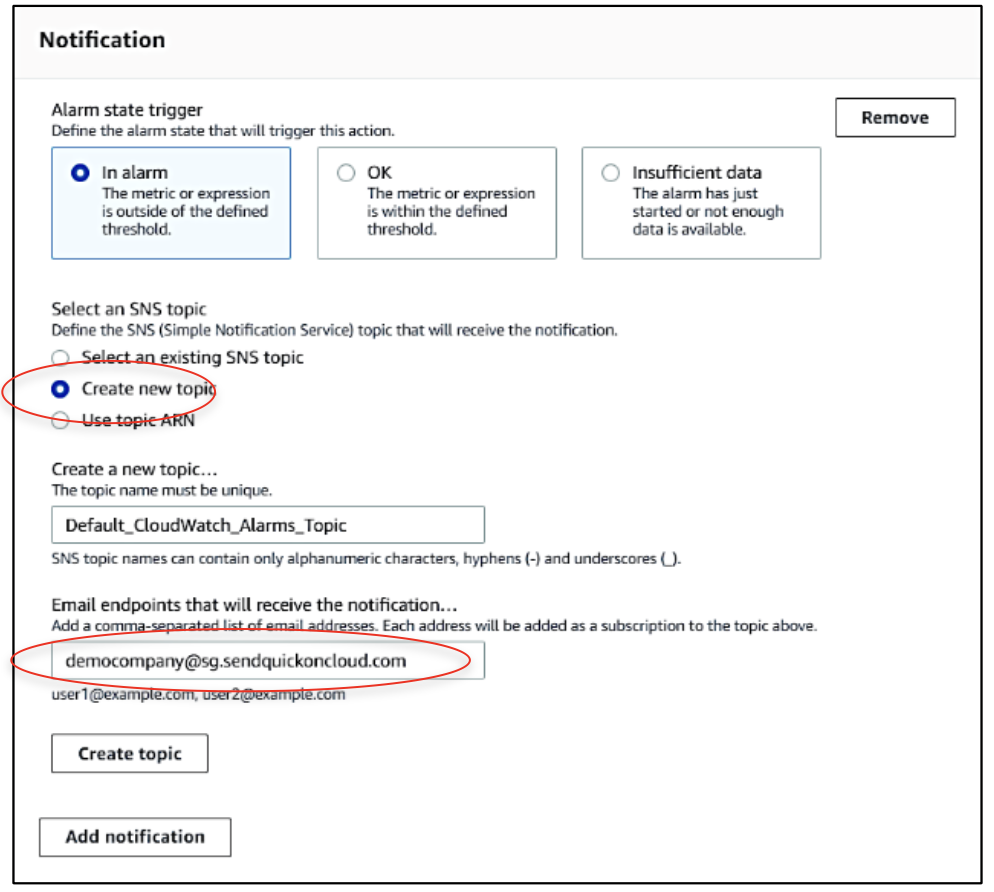
Creating a New Topic
Once completed the steps, Save and the configuration is completed.
Similarly, notification alerts can be sent to sendQuick from AWS Cloudwatch using Webhook or HTTPS method. The steps are similar to the previous (Email) configuration except for SNS Topic configuration.
5.1 Configure Notification using Webhook/HTTPS
In the Cloudwatch Alarm, after setting the Metrics, you can configure to send the metrics using Webhook/HTTPS. In Notification, select an Existing SNS Topic and from the dropdown list, select the Webhook Topic name that was configured in SNS earlier as shown in the interface below.
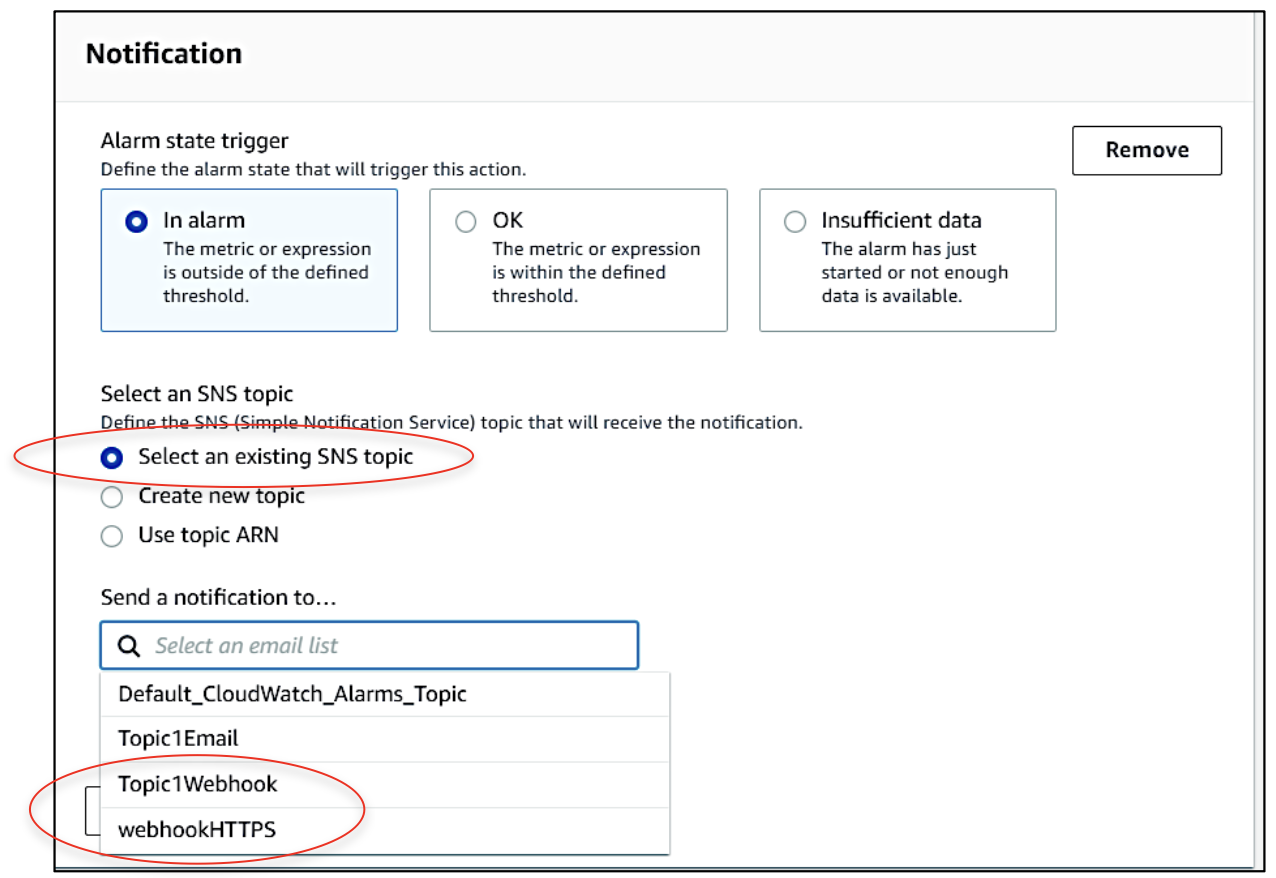
Select Webhook/HTTPS from SNS
Select the desired Webhook and complete the configuration. As the webhook is already confirmed in SNS, the service is ready to use once this is completed.
You are ready to receive messages from Cloudwatch and receive notifications/alerts in sendQuick and send messages to your phone.
You can start using sendQuick Cloud and configure all the filter/policies and user roster to receive the alerts on their phones. For more sendQuick Cloud configuration, refer to sendQuick Cloud User Manual or Video Tutorial.