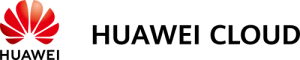1.1 About SendQuick Pte Ltd
SendQuick™ develops and offers enterprise mobile messaging solutions to facilitate and improve business workflow and communication, and is widely used in areas such as IT alerts & notifications, secure remote access via 2-Factor Authentication, emergency & broadcast messaging, business process automation and system availability monitoring.
In addition to functionality, SendQuick’s messaging solutions have also been developed with other key features in mind. These include security and confidentiality of company information, and ease in mitigating disruption during unplanned system downtime such as that arising from cyberattacks.
1.2 About SendQuick Cloud
SendQuick Cloud is a cloud based Software-as-a-Service (Saas) application to monitor and notify for cloud based incidents with omni-channel messaging capability. It has ability to monitor using ICMP Ping, Port check and URL check. It has policy based notifications using Email and Webhook, supporting any applications as well as Cloud Providers like AWS, Azure, Alibaba Cloud, Google Cloud, Huawei and Oracle. Given the above integration methods, SendQuick Cloud is able to work with any applications to send notifications. Supporting notification channels include SMS, Telegram, Slack, Facebook Messenger and others. Lastly, there is Roster for messaging based on duties and time frame for each recipient, reducing alert fatigue.
1.3 Purpose of Document
This document is a guide on how to integrate SendQuick Cloud with Huawei Cloud to send message notifications and alerts. In this guide, we will be using SendQuick Cloud for the integration.
Huawei Cloud, Simple Message Notification is accessible from the Huawei Cloud Console. You will need to login to Huawei Cloud Console and select Service List (on the Left Menu) and is presented with all the Huawei Cloud services options. Navigate to Application and Simple Message Notification. You will need to configure the Simple Message Notification (SMN) as found in the diagram below.
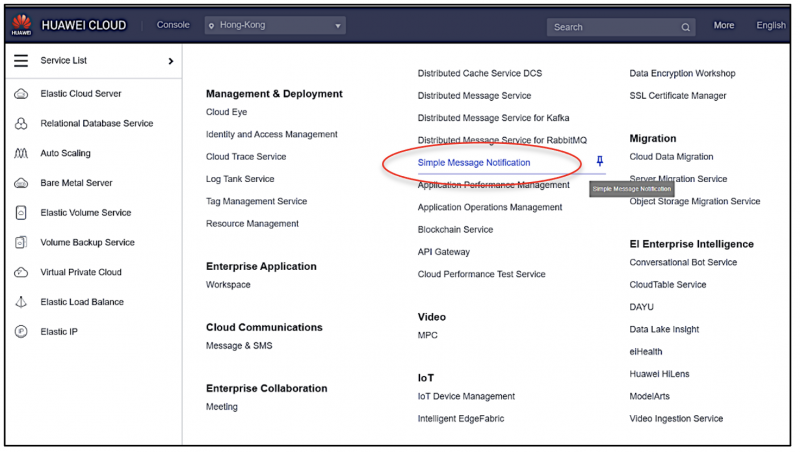
In Huawei Cloud Simple Message Notification (SMN), you can send Alert via Email (SMTP) and Webhook (HTTP) method. This document will explain both methods in details in the following sections.
2.1 Email Filters in SendQuick Cloud
SendQuick Cloud can receive any emails (SMTP) from any applications, apply the configured filters (policies) and if the condition matches, messages will be sent to the recipients. When starting to configure, create an account in SendQuick Cloud and go to Email Filter (left Menu) and Create New Mail Filter Rule. You will be presented with the interface as shown below.
You will notice the Email Address TO as the first Policy item. The email address is pre-assigned by SendQuick Cloud and will follow the name of your account name. This email address cannot be changed and will be used to configure in Cloud Monitor as explained in section 3.1.
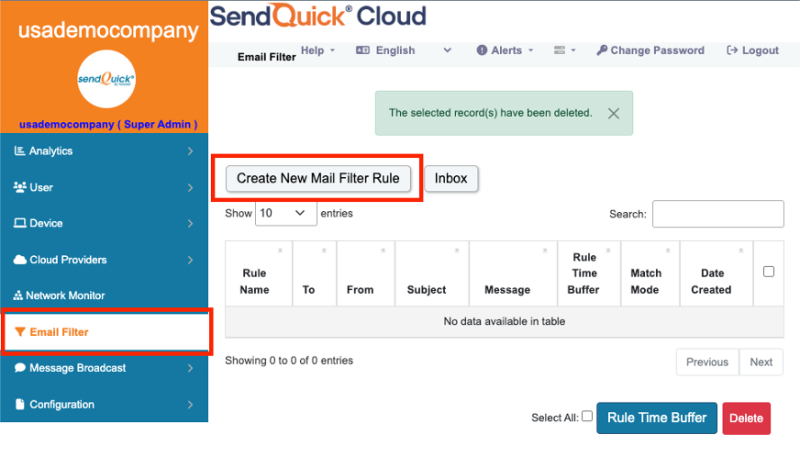
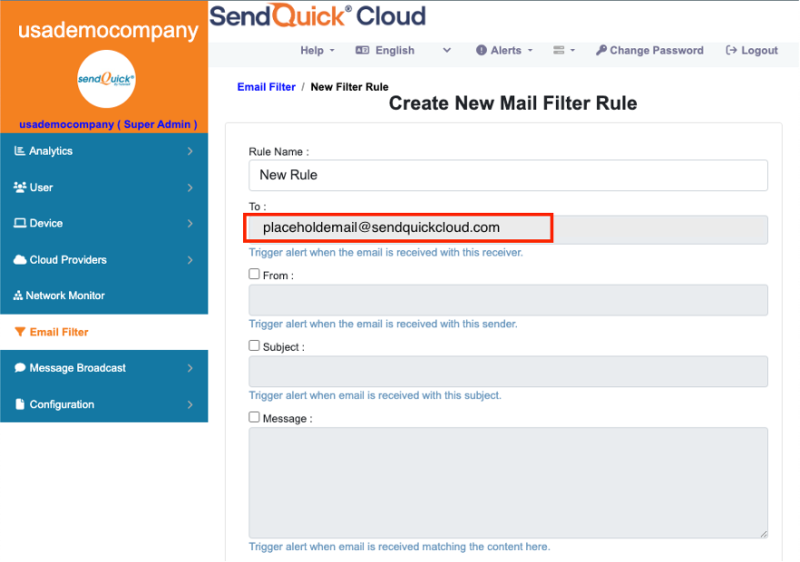
2.2 Cloud Provider in SendQuick Cloud using Webhook
The second method to integrate between Cloud Monitor and SendQuick Cloud is using Webhook method. This is via an Application Programming Interface (API) where the event information is sent to SendQuick Cloud and SendQuick Cloud will process and check against the pre-configured policies (conditions). If the conditions are met, it will trigger an alert to the assigned users.
In summary, the flow is as below:

The webhook sending to SendQuick Cloud is found on the Service Configuration for Cloud Provider in SendQuick Cloud. This is depicted in interface below.
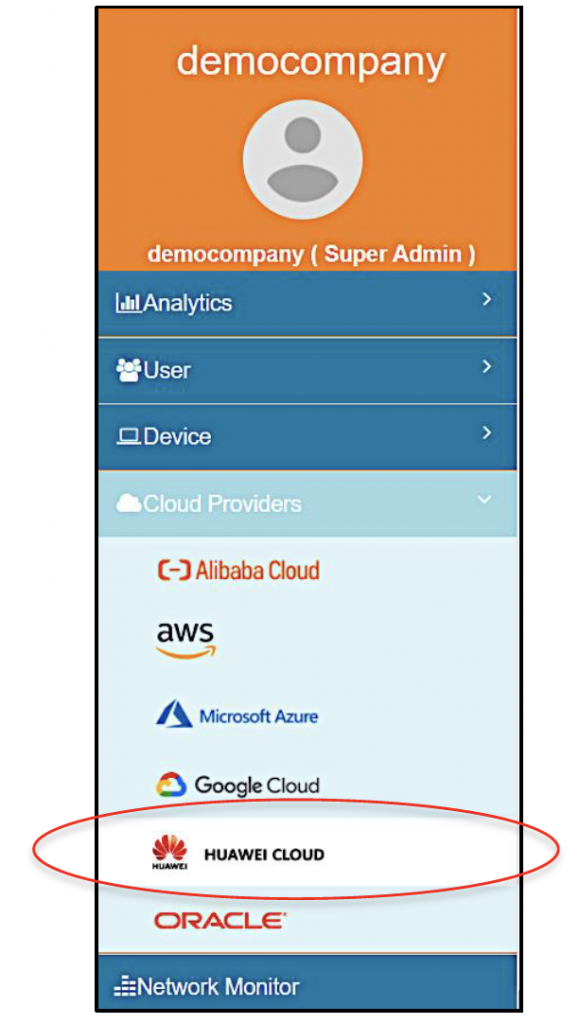
Figure 4: SendQuick Cloud Menu (left)
Chose the Cloud Provider as shown on the left Menu in the diagram above.
Copy the Integration URL as shown on the top of the Integration page. This is the URL to be configured in SMN as shown in section 4.0.
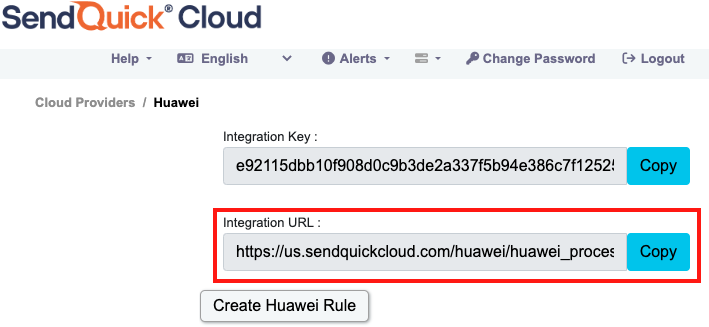
In Huawei Cloud, the first configuration is to configure the Subscriptions (which is the contact details or alert methods) creating the recipient list to receive the notifications. Since SendQuick Cloud is used to manage the recipients on the different channels, you just need to configure one (1) email in Subscription. This is explained below.
3.1 Configure Email and WebHook for SendQuick Cloud in Huawei Cloud
On the main page of Huawei Cloud, select SMN to start the process. Before this you need to create a Topic first. Choose Topic and Ceate Topic and you will see the topic creation in Figure below.
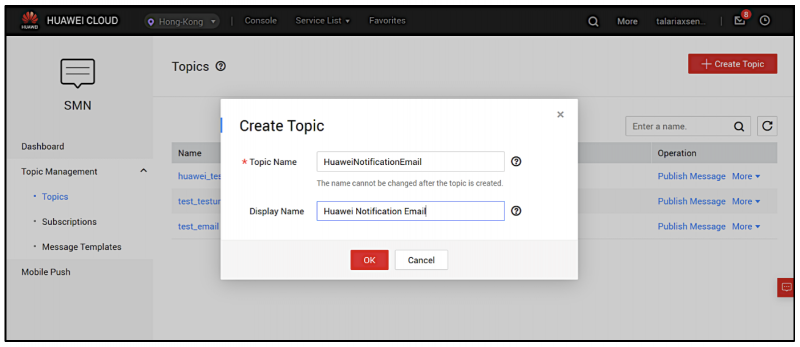
Provide a topic name and display name and click OK. A new topic is created and can be used in the next step.
Now choose Subscription and on the top right corner, select Add Subscription and you will see the option shown in the Figures below. Select the Topic (which was created earlier) and the required protocol options.
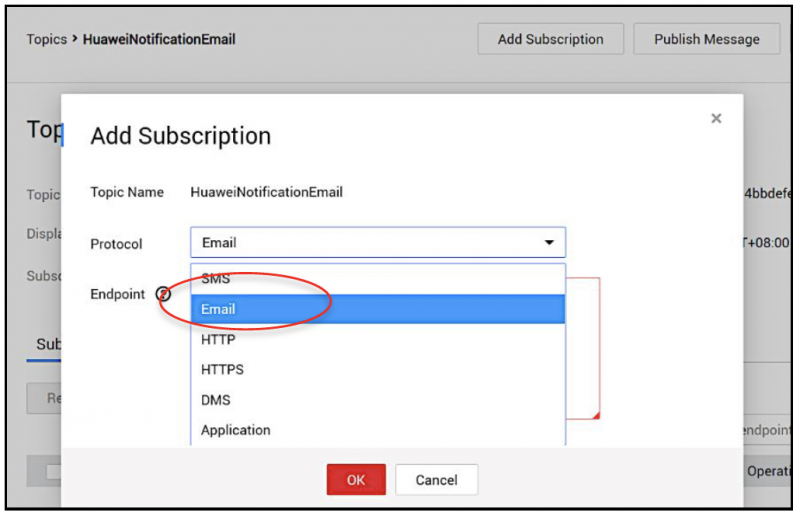
Select the Email Protocol and then insert the End Point email address, which is the email address from SendQuick Cloud.
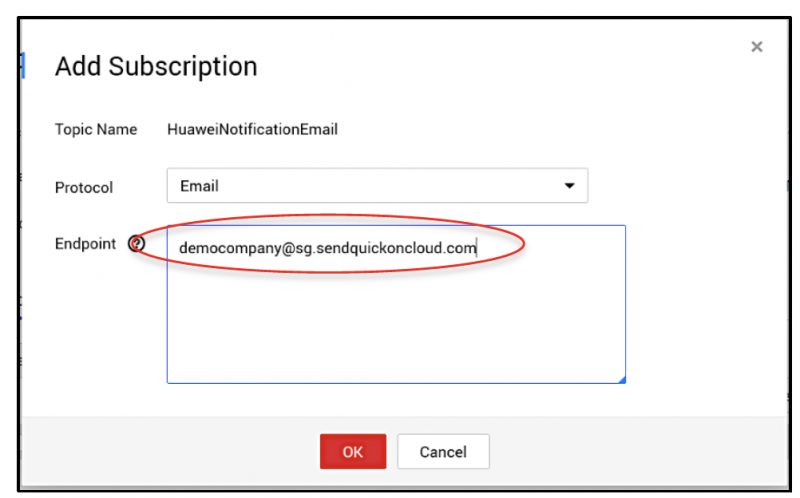
Once completed, select OK. You may be required to create or select a Topic.This will create the new contact and an email will be sent to the recipient (in this case SendQuick Cloud) for verification.
Now, you can go to sendQuick, navigate to Mail Filter and then Inbox. Select Inbox and you will see the email form Huawei for verification.
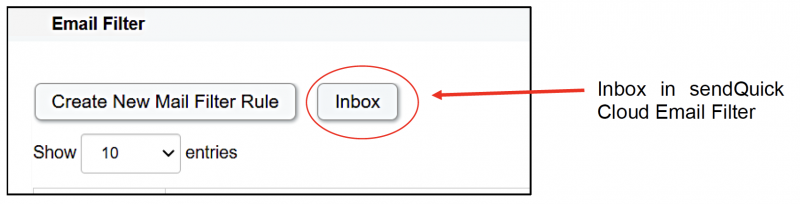
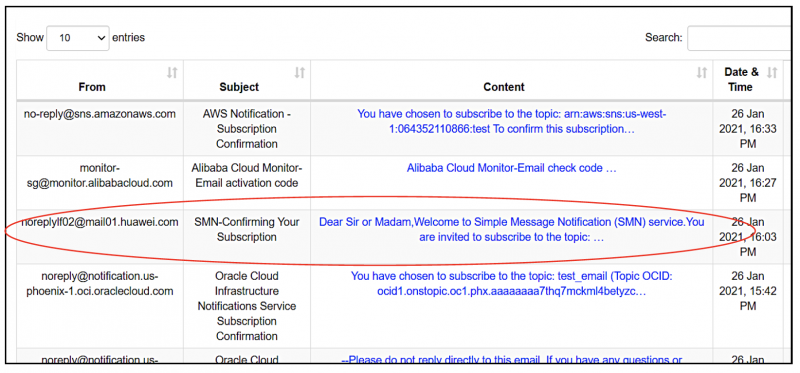
Select the email from Huawei and the message details will be shown. Click on the Confirm Subscription link and the confirmation/verified page will confirm the process.
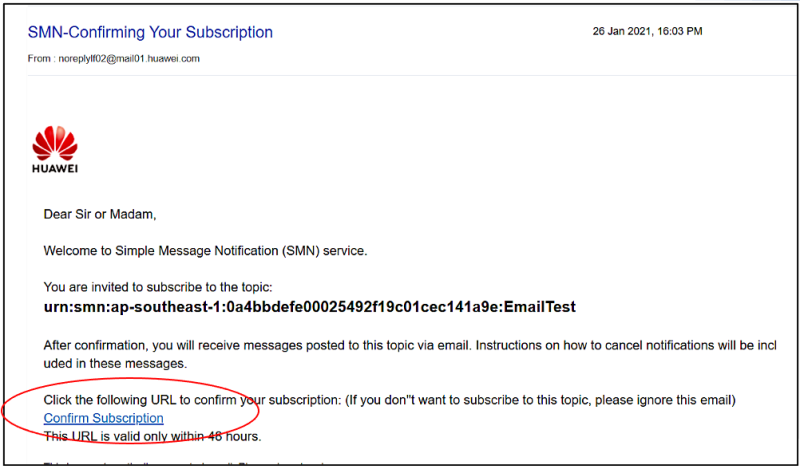
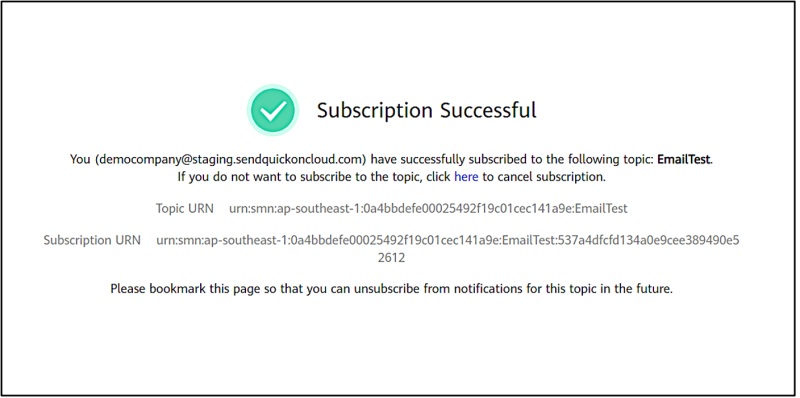
Once confirmed, the email is ready to use.
Now we can repeat the same process for HTTPS Webhook. Create a new Topic and Save. Add Subscription and now choose HTTPS.
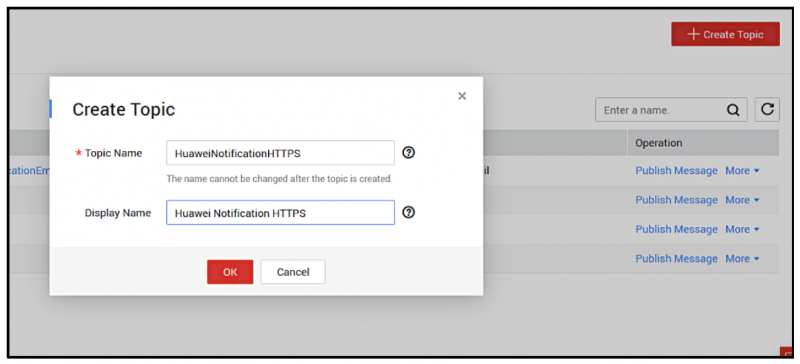
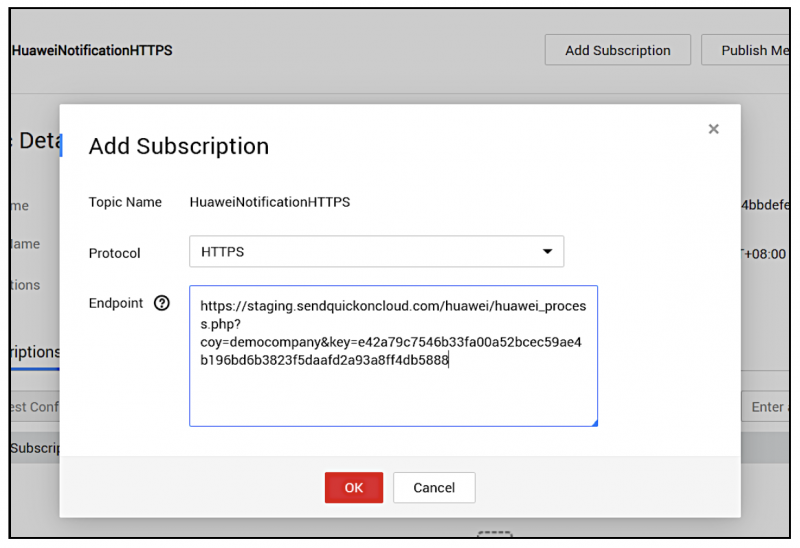
The endpoint information is from the URL found in SendQuick Cloud in Section 2 above. Copy the URL and paste in the Endpoint information above. The click OK. The Huawei will verify the webhook automatically and once Verified, will be ready to use.
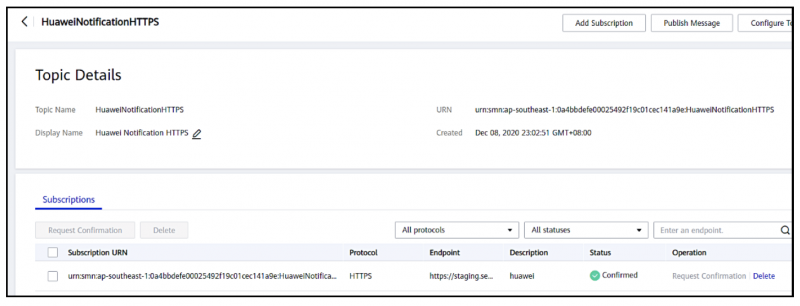
Select Create Notification Rule on the top right corner and you can insert the relevant details in the rule (as shown below).
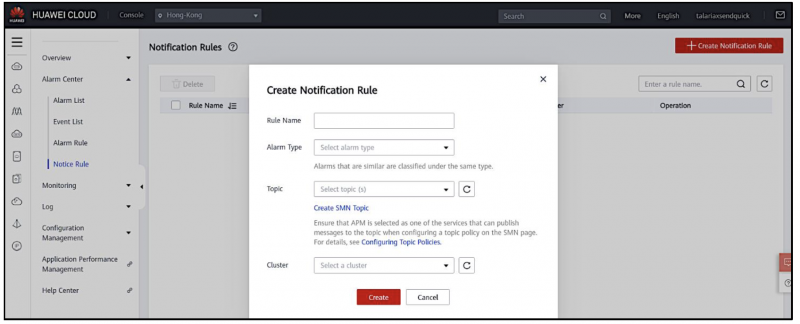
Provide a Rule Name and select the Alarm Type. In the Topic, you can see the topics that were created earlier in Section 3. Or you can create a new Topic by selecting the Create SMN Topic and the process as described in Section 3 will follow.
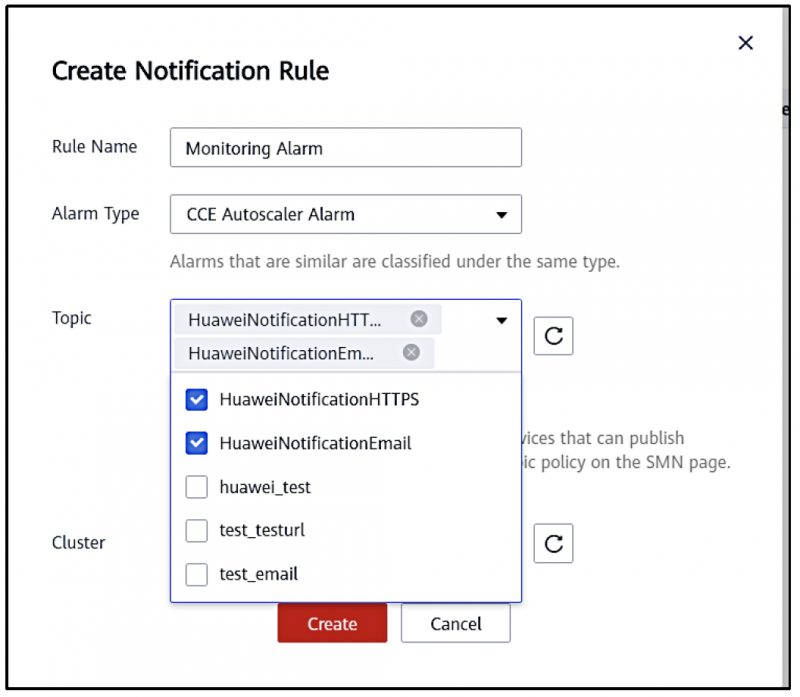
You can select one or multiple topics (which can be Email or webhooks) to be triggered when the event is triggered.
When event is triggered, it will send Email (if chosen) or webhook (if selected) or both to SendQuick Cloud. In SendQuick Cloud, you can configure the filtering mechanism and policy rules to send only relevant messages to mobile devices, reducing alert fatigue while sending messages important messages to the recipients. You can configure all the filter/policies and user roster to receive the alerts on their phones. For more SendQuick Cloud configuration, refer to Cloud User Manual or Video Tutorial.